Strike Projectile Analysis
Every projectile is modeled by VBS2Combined Arms throughout its flight. VBS2Combined Arms provides a user interface component so that the projectile data can be visualized in an easy tabular format and furthermore the user can switch to view as the ‘Firer’, ‘Observer’, ‘Target’ or ‘Bullet to get a better understanding of the target attack. The yellow color determines that projectiles are still in flight as shown in the image below. To switch to the normal view, click on the ‘Default Camera’ button. This user interface component is available in the Stand Alone mode.
To activate this window: Analysis-> Strike Projectiles
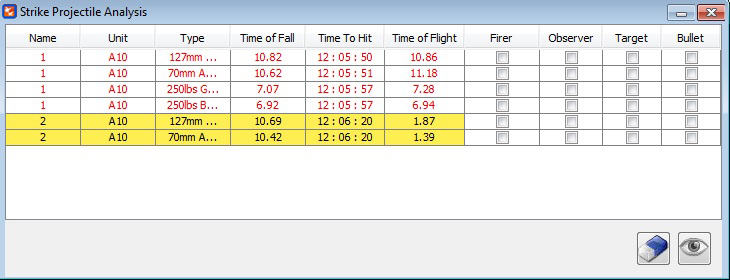
∆ Image 16c: Strike Projectile Analysis window |
Using the ‘Strike Projectile Analysis’ component, the user is able to quickly identify which projectiles are currently in flight, which projectiles have detonated, and the payload of those projectiles.
When a projectile is fired it will be added to the ‘Strike Projectile Analysis’ window on the VBS2Combined Arms terminal that is controlling the ‘VBS2Combined Arms Aircraft’ that fired the projectile. Projectiles that are currently in flight will have details written in black in the table. During the first few seconds of flight, the details will be highlighted in yellow which will gradually fade, allowing the user to easily distinguish new projectiles from older ones. Prior to the round impacting the ground, the detail will be highlighted in red. When a round detonates, the details will change to red.
| Column Name | Description |
|
Name |
Display the Platform which has released the projectile |
|
Unit |
The callsign of the aerial asset released the projectile |
|
Type |
Display the weapon type |
TOF (Time of Fall) |
Display the estimated time to the target at the projectile release |
Time to Hit |
This will show the detonation time at the target by calculating the estimated time of simulation time which Projectile fired + Time of Fall. |
|
Time of Flight |
Shows the most initial projectile time of flight |
Every projectile has four camera buttons associated with it. Clicking these buttons will result in VBS2 changing its camera to look at the specified camera target.
The four buttons are:
| Column Name | Description |
|
Bullet |
This sets the camera behind the projectile which follows it through flight |
|
Firer |
This sets the camera looking at the strike platform that fired the round |
|
Observer |
This sets the camera which looks over the shoulder of the observer, so as to mirror what the observer is seeing |
Target |
This is a top-down view of the expected impact area of the projectile |
At the bottom of the projectile table is a button called ‘Default Camera’. Clicking this button will return the VBS2 camera view to the standard first person view.
At any time, the ‘Clear Old Projectiles’ button can be clicked to remove all projectiles which have already detonated or impacted
Note:
Cannon weapons are not added in the Projectile Analysis Window.
